Samba File Sharing to Windows ( Includes Vista )
I found this: http://www.mjmwired.net/resources/mjm-fedora-f11.html#samba
Here are the main points:
Add a workgroup name under the [globals] section.
Add your fileshares at the end of the file.
This will create a writable share. File permissions in linux must match. Ie: (dwrx-dwr-dwr ).
If your drive is an NTFS formatted drive, these permissions can not be applied. It doesn't matter though because it still works.
Set up samba users. Users must already exist as users on your linux system. They must be valid users. The password does not need to match. There are a bunch of warnings that can be ignored.
Start the samba service and enable it in chkconfig levels 3 and 5.
Enable samba in the firewall of the linux box.
SELINUX - I don't use it at home so I have quoted direct from the webpage for reference.
Here are the main points:
Install Samba
yum install samba samba-client
Configure Samba ( as root )
# vim /etc/smb.conf
Add a workgroup name under the [globals] section.
Add your fileshares at the end of the file.
[TerraByte]
path = /media/TerraByte
public = yes
writable = yes
This will create a writable share. File permissions in linux must match. Ie: (dwrx-dwr-dwr ).
If your drive is an NTFS formatted drive, these permissions can not be applied. It doesn't matter though because it still works.
Set up samba users. Users must already exist as users on your linux system. They must be valid users. The password does not need to match. There are a bunch of warnings that can be ignored.
# smbpasswd -a username
New SMB password:
Retype new SMB password:
account_policy_get: (warnings ignored)
Added user username.
Start the samba service and enable it in chkconfig levels 3 and 5.
Enable samba in the firewall of the linux box.
SELINUX - I don't use it at home so I have quoted direct from the webpage for reference.
SELinux has significant control over restricting different parts of Samba. Run system-config-selinux. Please read lines #23 - #51 in /etc/samba/smb.conf for a better explanation. Alternatively, you can run:
[mirandam@charon ~]$ system-config-selinux
Go to Boolean and type 'samba' in the Filter (without quotes).
Alternatively, you can ignore SELinux at this point and try to access your shares in Windows and SELinux TroubleShooter should give an automatic pop-up in GNOME explaining what is wrong. If you follow those recommendations you most likely will be more secure.
For any changes made above to the SELinux settings or smb.conf, it is recommended to restart Samba.
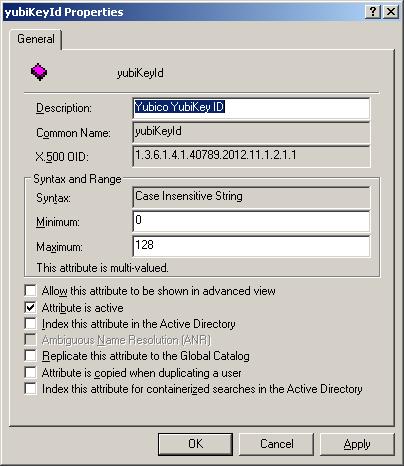
Comments