Understanding Redhat Kickstart
Kickstart provides linux system administrators a method for installing linux on pc's in unattended mode. A properly formatted Kickstart configuration will perform all tasks such as setting the root password, the networking interfaces, the disk partitioning scheme as well as the installation of packages.
I needed to build a clustered reverse proxy the other day to test if it could be used for SSL termination. I was looking for a way to aggregate multiple webservers behind a proxy server so that they could have their SSL terminate at the proxy, then the HTTP traffic passed through a Level 7 ( application layer ) scanner to test for sql injection and the like.

So I fired up my trusty Virtualbox and built a standard Centos 5.4 server. I copied the CD into the ftp directory and started NFS with an export to that FTP directory. This server was to serve as an install NFS server for the 2 proxy servers as well as a yum repository for them. That's why I placed the CD files in the FTP location.
So here is my example proxy diagram. It is very similar to the basic openOffice.org version in my previous post. I needed to make sure that the proxy servers had apache installed on them for the reverse proxie's and heartbeat. I ended up manually installing heartbeat. I had my reasons... :)
The trick making a successful kickstart file is to take one that is generated for you by anaconda. Anaconda is the software that installs your new Redhat based system. After a manual install is complete a copy of the kickstart file for that installation is stored in: /root/anaconda-ks.cfg
I simply copied this over to /var/www/html/ks.cfg and began editing it with vi. Here is the result of that editing...
All going well the above VERY BASIC kickstart file should result in a completly automated install, assuming your NFS share is available and the machine can connect to a DHCP server and be assigned an IP address.
Try it out some time. It's quite fun to watch.
I needed to build a clustered reverse proxy the other day to test if it could be used for SSL termination. I was looking for a way to aggregate multiple webservers behind a proxy server so that they could have their SSL terminate at the proxy, then the HTTP traffic passed through a Level 7 ( application layer ) scanner to test for sql injection and the like.

So I fired up my trusty Virtualbox and built a standard Centos 5.4 server. I copied the CD into the ftp directory and started NFS with an export to that FTP directory. This server was to serve as an install NFS server for the 2 proxy servers as well as a yum repository for them. That's why I placed the CD files in the FTP location.
So here is my example proxy diagram. It is very similar to the basic openOffice.org version in my previous post. I needed to make sure that the proxy servers had apache installed on them for the reverse proxie's and heartbeat. I ended up manually installing heartbeat. I had my reasons... :)
The trick making a successful kickstart file is to take one that is generated for you by anaconda. Anaconda is the software that installs your new Redhat based system. After a manual install is complete a copy of the kickstart file for that installation is stored in: /root/anaconda-ks.cfg
I simply copied this over to /var/www/html/ks.cfg and began editing it with vi. Here is the result of that editing...
[root@server html]# cat ks.cfgThis file does the following things in order:
# Kickstart file automatically generated by anaconda.
install
nfs --server 192.168.56.254 --dir=/var/ftp/pub/server
lang en_NZ.UTF-8
keyboard us
network --device eth0 --bootproto dhcp --nameserver 192.168.56.1
rootpw --iscrypted $1$ewn======YEAH RIGHT!==2hBDFz1
firewall --enabled --port=22:tcp
authconfig --enableshadow --enablemd5
selinux --enforcing
timezone --utc Pacific/Auckland
bootloader --location=mbr --driveorder=hda
zerombr
clearpart --all
part / --fstype ext3 --size=0 --grow --ondisk=hda
%packages
@base
@core
@editors
@server-cfg
@text-internet
@web-server
heartbeat
keyutils
trousers
fipscheck
device-mapper-multipath
-cups
-bluez-utils
- Does an INSTALL and not an UPGRADE
- Defines the location of the NFS share from which to install from.
- Sets the default language
- Sets the default keyboard layout
- Sets up the network interface
- Specifies the root password ( i have masked mine here )
- Turns on the firewall and allows port 22 for SSH through it.
- Configures authconfig to allow shadow passwords and md5 encryption.
- Turns SELINUX on and sets it to ENFORCING mode.
- Sets the timezone.
- Defines where the bootloader will be installed. Master Boot Record on the disk HDA
- Zeros the master boot record
- Clears all partitions
- Defines one partition mounted on / ( root ), filetype ext3, 0 min size configured to grow to extents of disk and on disk HDA
- Sets up packages. Package Groups are preceeded with an @ symbol, individual packages are named normally one per line and packages to exclude are preceeded with a - symbol.
All going well the above VERY BASIC kickstart file should result in a completly automated install, assuming your NFS share is available and the machine can connect to a DHCP server and be assigned an IP address.
Try it out some time. It's quite fun to watch.
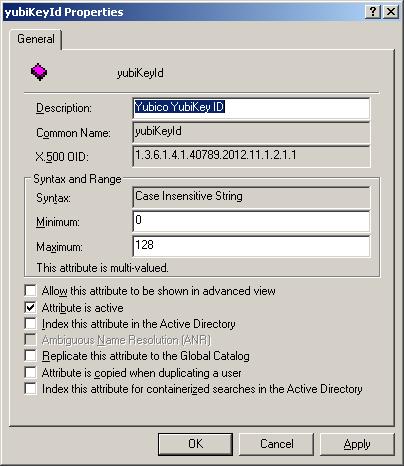
Comments